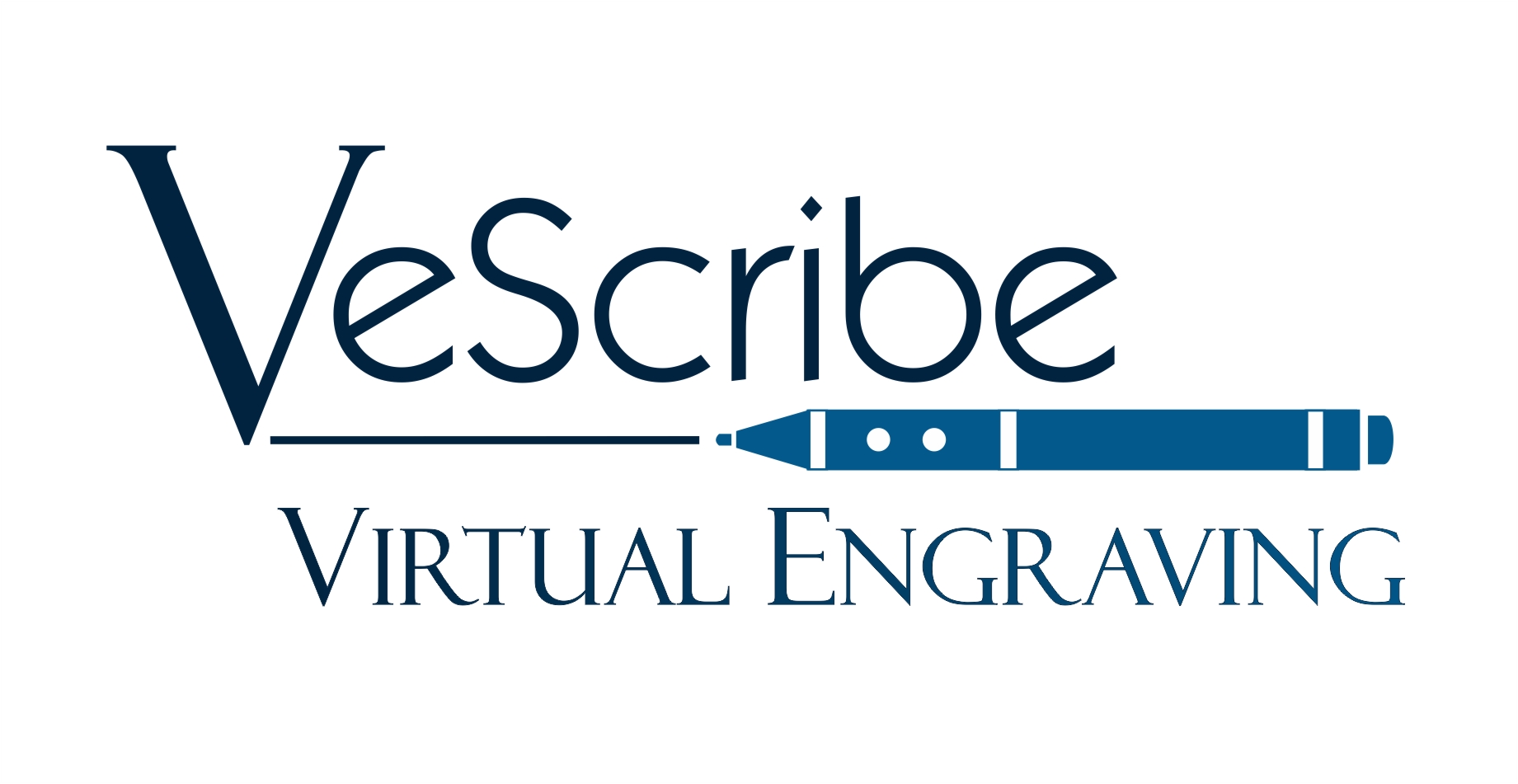Engravers Begin Here

Album Keys are Downloaded in Excel Format
When you download the Keys to your digital Album you will need to open the Excel spreadsheet (.xls) file. If you are not familiar with Microsoft Excel and do not have a program that opens these files, you can go to office.com to use a free online version of Microsoft Excel. Other free programs that you can download to open Excel Spreadsheets are : Open Office and Neat Office.

Copy and Paste Key URL into QR Code Generator
Many engraving software programs have a QR Code Generator and you can copy and paste your Key number into the “text” or “data” input field to generate the QR Code. Contact your engraving software company if you are unsure or need directions.
Alternatively if your engraving sofware does not have a generator you can use any free QR Generator, such as QRCode-Monkey and import the QR Code and engrave it like you would a logo. 1.Copy the entire content of a single cell from your Excel Spreadsheet 2.Paste into QR Generator 3. Press Button to create QR code 4. Download QR Code in .png or .pdf.

Check your QR Key
It is a great idea to first engrave your QR Key on a scrap piece of material to ensure the size is readable to a phone and you have set everything correctly. It is also a good idea to double check that you are engraving the correct Key Number. Scan the QR Key and open the link to see the Welcome Page of the new Digital Album. Check the Custom ID# to match the LK number at the end of the Key Number from your Excel Spreadsheet.
Make sure that you are keeping track of your Key Numbers. Add customer name or job number to the column on the right of the Key Number.

Include a Direction Post Card with Customer's Engraving
Give your customer a VeScribe Post Card with instructions on how to create their digital album. VeScribe has many resources to help customers create the perfect album.
The first step to creating an Album is to scan the QR Key engraved on the object.